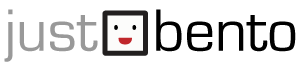Moderation 101
Hi and thank you for volunteering to be a mod on this forum!
Dress yourself up!
If you haven't already, please upload a personal pic/icon for yourself (on your Account page) so you don't look anonymous!
(You now have a MODERATOR badge under your user pic in your posts/comments.)
What powers you have as a moderator
First of all, you now have access to this Moderator only forum section! Whenever you have a question about anything, please post here.
At the bottom of all forum topics (that's the top post of each thread) you should now see the following links:

The links of interest to you are X and Prune. X, which is available to all registered users, is the simplest way for you to 'hide' a problematic post. When you click it, the post is un-published (not deleted from the database, but hidden from view of regular users).
'Prune' is the one to use when a topic is clearly in the wrong section. You 'prune' it off the current location branch, then 'graft' it onto the correct place. Once you 'Prune' a post, you will see a Comment mover clipboard appearing in the right sidebar (under the Japancentre ad), which holds the pruned post. You can then navigate to where the post should belong, where you will see a 'Graft' link. You can just click that and the post will be automatically 'grafted' there.
(If this is too confusing for you, you can ignore pruning and just use the X, and post in this Moderator forum section about it.)
The links you see under a Comment are similar:

The important additional link you will see is 'published', or 'not published'. All registered members' comments are automatically 'published', but if an anonymous/not logged in user comments, it's 'un-published' - held in a moderation cue. If you see an anonymous 'un-published' comment that looks ok to you, feel free to click the 'un-published' link; this will 'publish' it and make it visible to all.
There is also a 'delete' link. Please use the delete link with caution, since that actually deletes the comment/post from the database forever! When in any doubt, un-publish rather than delete. The important thing is that regular users don't see spam or unrelated posts/comments, so un-publishing will be sufficient (and I'll clean up stuff in the backend later).
Finally, you'll see a little change under the forum topic and comment entry text areas:

That means you now can upload an image or file, and insert it into your post or comment. You'll see a popup window which should I hope be self-explanatory. (Note, if after you upload an image file the window gets 'stuck' and you can't click on anything, just close the window, click the Insert image link again, and you should be able to proceed.) You can use this feature to upload screenshots, or whatever. (You can use it for your regular posts too if you like.)
Also, and this is very important: As a moderator you have the power to edit posts/comments. But this can lead to all kinds of crap from users (I once had some guy threaten to sue me because I'd allegedly edited his comment...even though I hadn't!) So please never edit.
In a nutshell: Un-publish=good! Edit=Not! Delete=not-really!
The more important part - making people welcome
I am hoping there won't be that much of the mechanical moderation parts to do (knock wood). What would be great is, if you see someone new and/or lost, if you can say hi to them, maybe guide them to the right section, and so on.
The 'new activity on forums' listing page
is - here.
Don't feel obligated to click on every 'new' link though - just as much as you can/feel like. Do check keep an eye on the Introductions forum section for any new people.
So, if you have any questions and so on, ask away! And once again, welcome to the Backroom and thank you!